Adding a Practice to a Test Requesting Provider
You can either:
- Set a user or practice when making each test request, or
- Add a default practice for a test request provider which lets any practice member make a test request.
To add a default practice for a test request provider:
- From the Vision 3 front screen, select Management Tools - Control Panel - File Maintenance - Test Request

- Right click on the provider required and select Add practice.
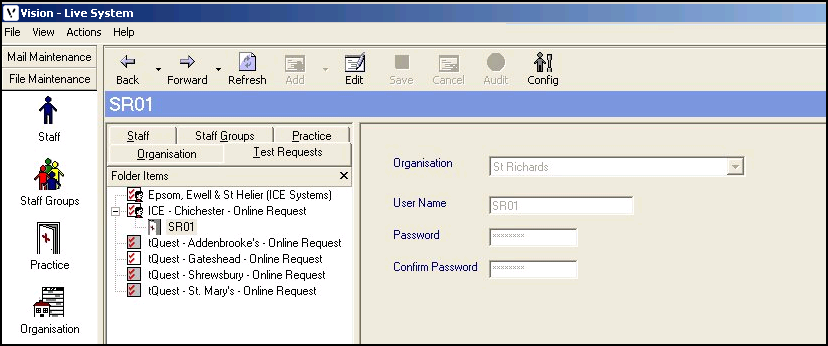
- Complete as required:
- Organisation - Select the provider required
- User Name - Enter the user name provided by your Health Board.
- Password - Enter the password provided by your Health Board.
- Confirm Password - Enter the password again.
- Select OK to save.
Note – To print this topic select Print  in the top right corner and follow the on-screen prompts.
in the top right corner and follow the on-screen prompts.